Help & Troubleshooting
We’re here to assist you with any issues you encounter using Whyare. Below you’ll find solutions to common problems and guidance on troubleshooting steps.
If you can’t find the answer you’re looking for, don’t hesitate to contact support by email, which you can find in the footer section or built-in ‘Report Error’ feature located in the menu bar inside the software.
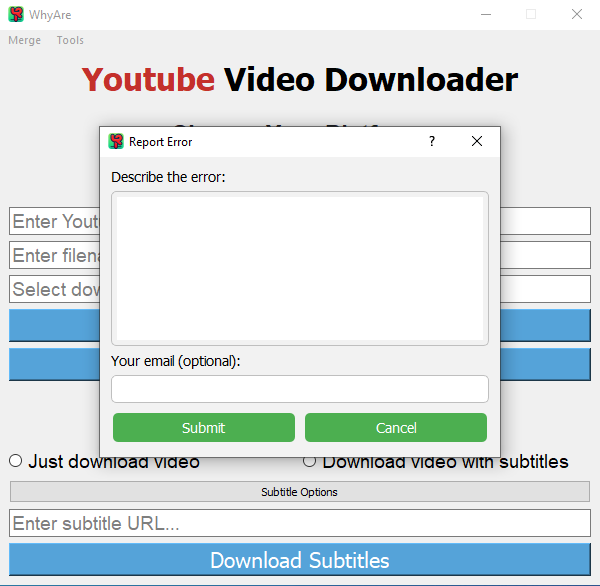
Having trouble running the software?
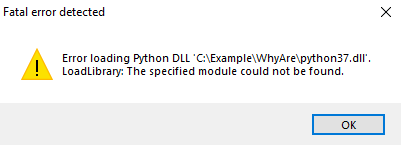
- Ensure to open it as administrator
- Check if you have latest version and re-install it
- Make sure all .dll files are in installation folder
- Email us with your error message
Can’t download subtitles?
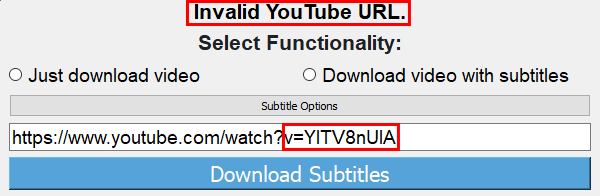
- Ensure to provide correct Youtube URL
- Due to secure reasons inputted link
must contain ‘v=‘ followed by 11 characters - Supported subtitles – English and GB-English
To summarize, either it comes to download video/subtitles ensure the link is not broken, deleted or incorrectly formatted. Additionally, if you encounter any errors or disabled features such as preview and merge, ensure to execute them with administrative privileges, as they rely on ‘ffmpeg‘ for video processing.
Operation Walkthrough
How does Rumble Downloader work?
- Auto-search for Browser:
- The program automatically finds Chrome/Firefox or Edge browser.
- Start WebDriver Session:
- It sets up a tool called WebDriver to interact with the browser.
- Navigate to URL:
- It directs the browser to go to a particular web address provided by you.
- Find and Download Video:
- It locates the video on the webpage and saves it to your computer.
- Close WebDriver Session:
- It finishes its tasks and closes the WebDriver tool and browser session.
What about Video Editor Window?
- Setup UI & VLC:
- Constructs interface layout.
- Initializes VLC player for video playback.
- User Interaction:
- Enables file loading.
- Manages video playback controls like play, pause, and stop.
- Displays editable window to make adjustments to subtitles as needed.
- Previewing & Handling:
- Executes video previews.
- Handles errors and cleanup.
- UI Management:
- Toggles UI elements.
- Updates status indicators and progress bar to reflect ongoing operations.
- Once formatted, enables previewing video within the Editor Window.
- Saving and Cleanup:
- Allows saving of previewed videos before closing the window.
How does Subtitle Generator work?
- Extract Video ID:
- It extracts the unique identifier (ID) of the video from the YouTube URL provided.
- Retrieve Subtitles:
- First, it finds transcription and use resources to generate most accurate subtitles.
- If error occur within first method, then it tries to find automatically generated subtitles by Youtube.
- Format Subtitles:
- It structures the retrieved subtitles into a user-selected preferences.
- Adjusts timing and formatting to enhance synchronization and visual presentation.
- Once formatted, the subtitles are saved to a file at the specified download location.
Creating own subtitle style
Bunch of various flexible choices, makes it easy to tailor your unique subtitles.
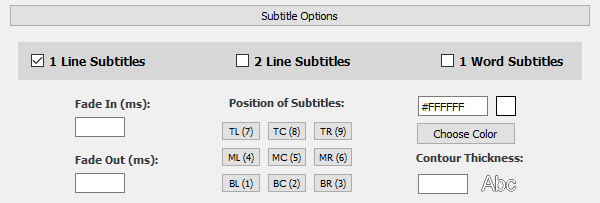
Let’s break down each option:
Fade In/Out:
Adjust the duration in milliseconds and opacity transition of subtitles for seamless appearance and disappearance.
Positioning:
Determine the precise location where subtitles appear on the screen to optimize readability and visual appeal. Hover over each tile to display tooltip.
Text Color:
Customize the color of subtitles to match your video’s theme or enhance visibility.
Contour Thickness:
Fine-tune the thickness of the outline surrounding subtitles for improved readability against various backgrounds.
Preview changes in real-time with nearby showcase font.
Contour Thickness range is from 0 to maximum 10.
(default value – 1)
Subtitle Layout:
- One Word: Display subtitles one word at a time for enhanced focus and readability.
- One Line: Present subtitles in a single line for straightforward comprehension.
- Two Lines: Utilize a two-line format for accommodating longer subtitles without cluttering the screen.
Animations
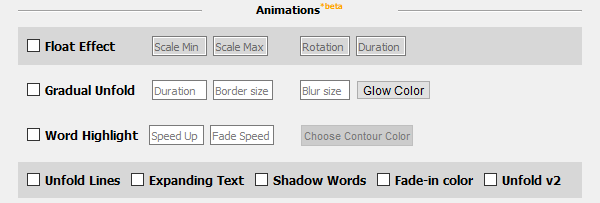
Explore a variety of dynamic effects to bring life to your subtitles.
Float Effect:
- Enable the float effect checkbox to make subtitles gently drift across the screen.
- Customize the minimum and maximum scale values to control the size variation during floating.
- Adjust rotation to add a subtle spin to the floating effect.
- Define the duration of the transformation for smooth animation.
Unfolding Effect:
- Toggle the unfolding effect checkbox to gradually reveal subtitles from left to right.
- Customized duration per character and initial transparency for a smooth unfolding animation.
Gradual Effect:
- Activate the gradual effect checkbox to reveal subtitles character by character over time.
- Specify the duration for each character’s appearance to achieve the desired speed.
- Customize the text color, glow color, border size, and blur intensity for enhanced visibility and style.
Fade Color Effect:
- Activate the fade color effect checkbox to transition subtitle text color over time.
- Specify the target color for the color fade animation.
- Adjust the fade duration to control the speed of the color transition.
Highlight Effect:
- Check the highlight effect checkbox to emphasize individual words within subtitles.
- Define the speed-up offset and fade speed to control the timing and intensity of the highlight.
- Customize text and contour colors for optimal contrast and visual impact.
Shadow Effect:
- Enable the shadow effect checkbox to make subtitles flicker intermittently.
- Randomized outline size, shadow size, and blur level for a dynamic visual effect.
- Define the fade-in and fade-out duration for smooth transitions.
Unfold Lines Effect:
- Check the unfold lines effect checkbox to unfold subtitle lines from the center.
- Unfolding duration and full visibility time are adjusted for smooth animation.
- Customize the contour color to match your video’s aesthetic.
Expanding Effect:
- Toggle the expanding effect checkbox to unfold subtitles in a typewriter-style animation.
- Customize the contour thickness and text color for improved readability.
- Automatically calculate the timing for each segment’s appearance based on text length.
For visual preview click here.
Ensure to select your desired effects from the “Subtitle Options” menu before downloading your video with subtitles or subtitles alone. Default settings provide one-line subtitles in the bottom center alignment, but the possibilities for customization are endless.
Experiment, create, and captivate your audience with subtitles that truly stand out!
